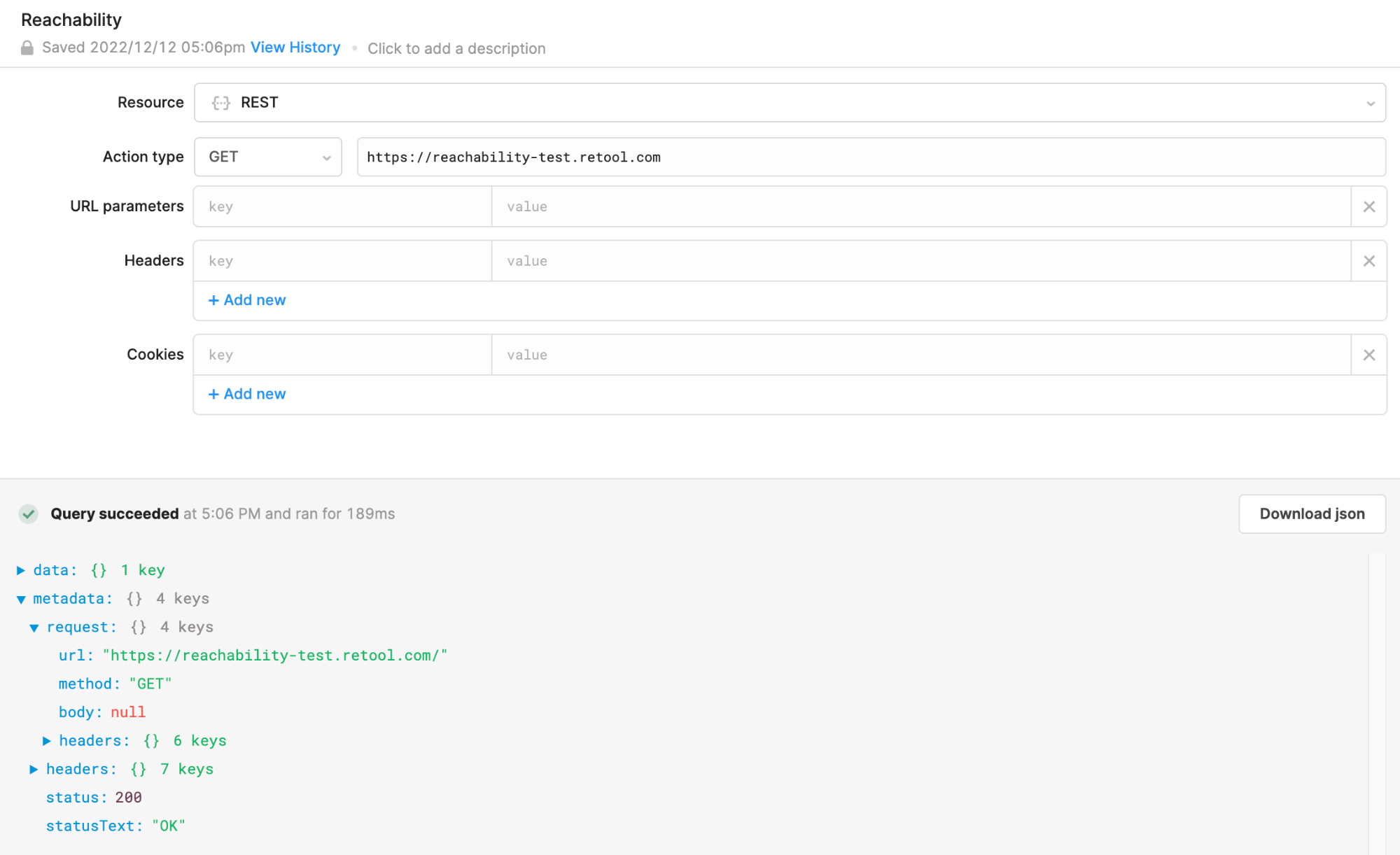Retool continually works on stability and security improvements for our customers. We are updating our infrastructure that will result in a change to the IP addresses that Retool uses. This change will not affect most customers but impacts those who must allow connections to Retool IP addresses through a firewall. This includes:
- Retool Cloud customers who have inbound firewall rules for resources on the network (e.g., databases)
- Self-hosted Retool customers who have outbound firewall rules on the network (air-gapped deployments are not affected)
**If you explicitly allow connections from or to Retool’s IP addresses, you must include additional IP addresses before December 1st, 2022. If you have difficulty updating this information, please reach out to us by emailing ip-changes@retool.com. **
Retool Cloud customers
Retool must be allowed to connect to your resources using the following IP addresses. Update your inbound firewall rules to ensure Retool has continued access to your data:
- 52.177.12.28/32
- 52.175.251.223/32
- 35.90.103.132/30
- 44.208.168.68/30
Failure to update this information in time can prevent Retool from accessing your data and result in failed queries.
Self-hosted Retool customers
Self-hosted Retool deployments must be allowed to connect to Retool’s license check, email, and usage reporting services using the following IP addresses. Update your outbound firewall rules to ensure Retool has continued access:
- 13.66.159.82/32
- 13.66.251.59/32
- 35.92.202.168/29
- 44.211.178.248/29
Failure to update this information in time can result in failed license checks and user invites.
Reachability test
You can test your changes within Retool to make sure your deployment can reach the new IP addresses:
- Sign in to Retool and navigate to the Query Library.
- Click + New to create a new query.
- Select the **REST **resource and GET action type.
- Set the URL to https://reachability-test.retool.com.
- Click Save to save the query, then click ▶ to run the query.
If the query returns a 200 status and OK status text, your deployment can successfully reach the new IP addresses.